Creating Superbills (US-only)
You're able to customize your client setup and invoices to create superbills in Power Diary for insurance claims.
In this article:
Entering your NPI number
An NPI number can be added to a practitioner easily by following the steps outlined below.
- Navigate to Settings → Practitioners.

- Select the practitioner that you're wanting to add the NPI number to.

- Enter the NPI number into the Custom Invoice Text field, ie. 'NPI: 1234567890'.

- Click Save.
The NPI number will now appear below the practitioner name on all invoices and superbills when printed or downloaded.
Adding referring provider information
Referring provider information can be easily displayed on invoices by following the steps in our article on adding and editing referrals.
Adding patient insurance information
Patient insurance information can be added by using Power Diary's insurance functionality.
- To add new insurers:
- Navigate to Settings → Custom Lists:

- Click Insurers → + Add Insurers.

3. Search the insurance company name or free type, then select the name from the suggested list:
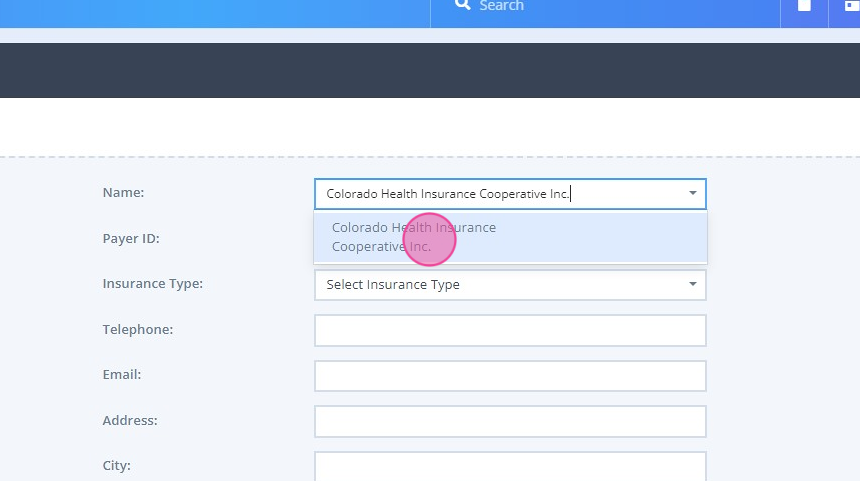
4. Enter they payer ID
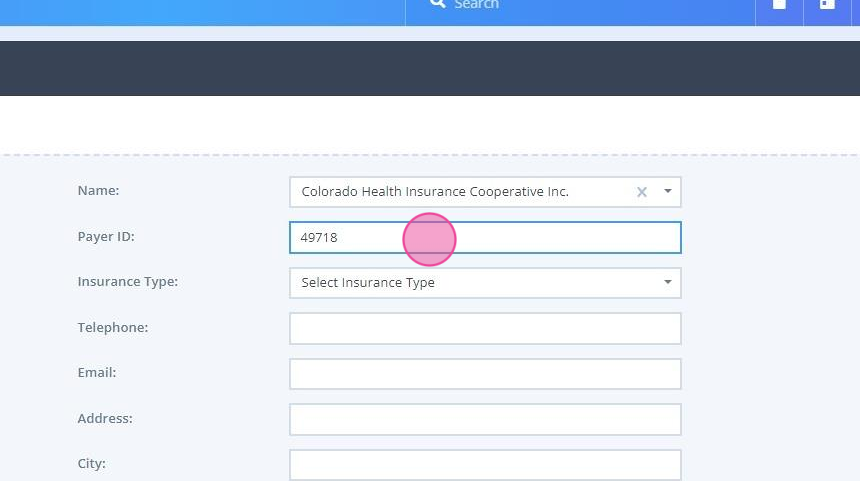
5. Select the insurance type:
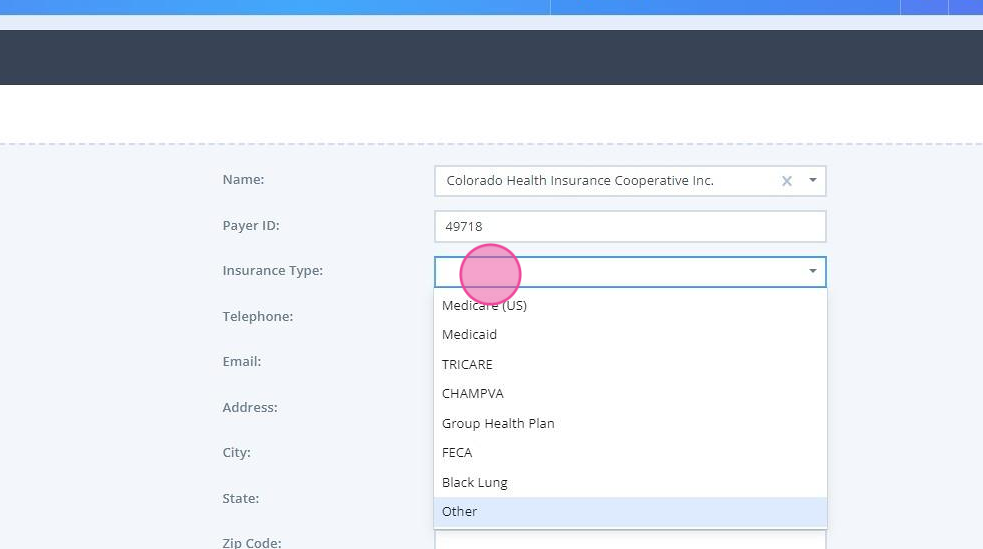
6. Fill out other fields as necessary and save the changes.
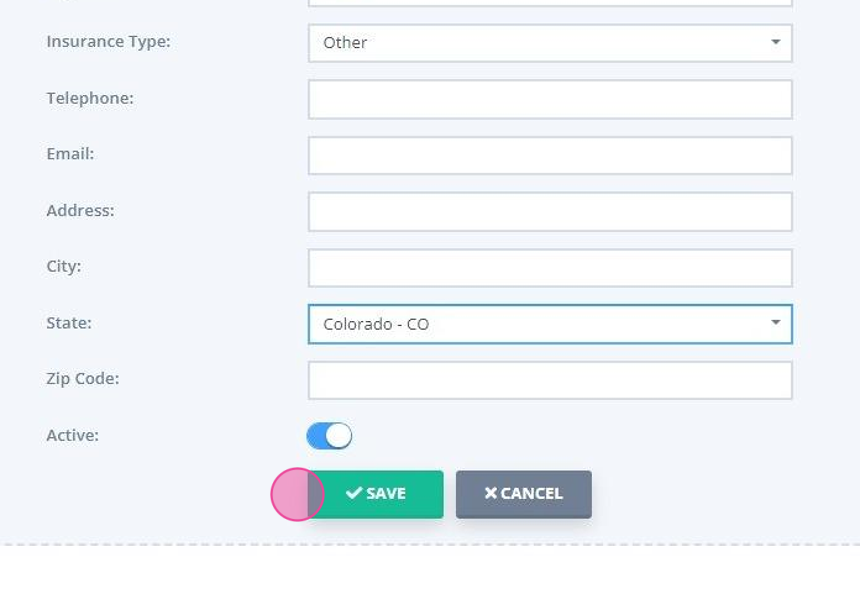
7. Use the Actions tab to deactivate an insurer when needed, to remove them from the insurers list.
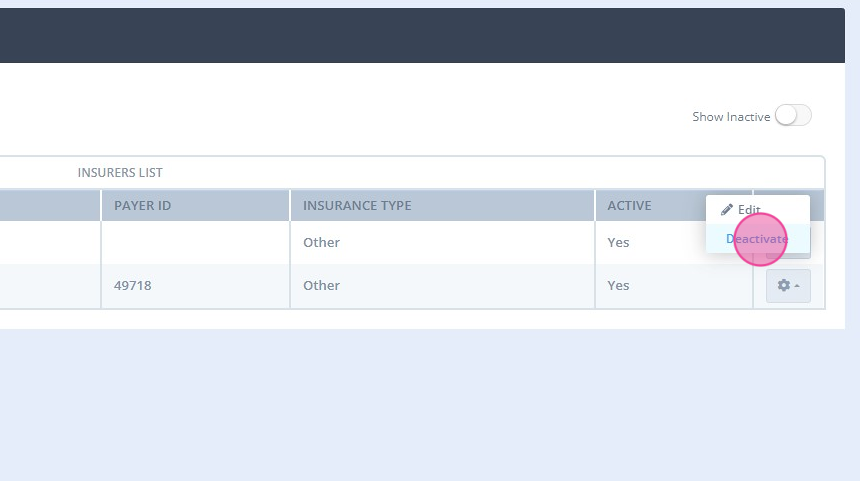
8. You will be able to activate an inactive insurer at any time.
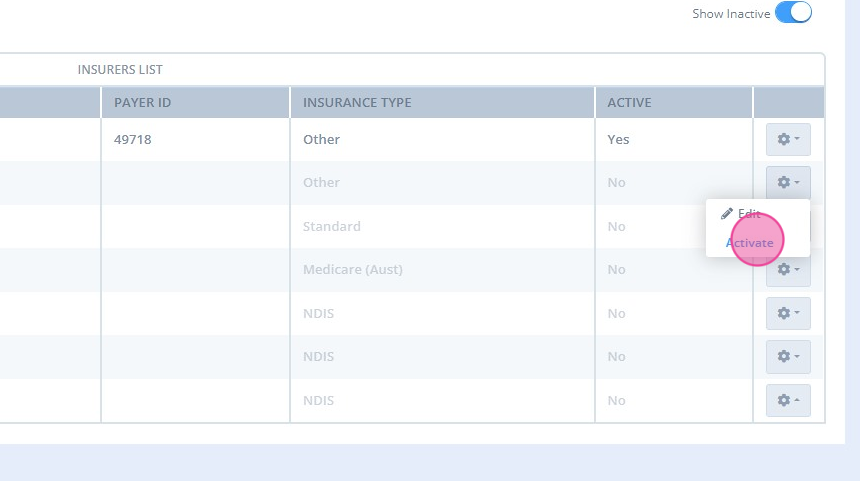
- You can then use this insurer to add policy numbers or insurance numbers to clients' profiles. To do this:
- Navigating to Settings → Services.
- Click + Add Service.
- Fill out the Form with Service information. The CPT code will go in the Item Number/Code field. (i.e. "99211-15"), then the name of the service would be New Patient Visit.

- Click Save.
1. Navigate to Client Profile > Billing > Insurance and click +Add Insurance at the top.
2. Complete the insurance form:
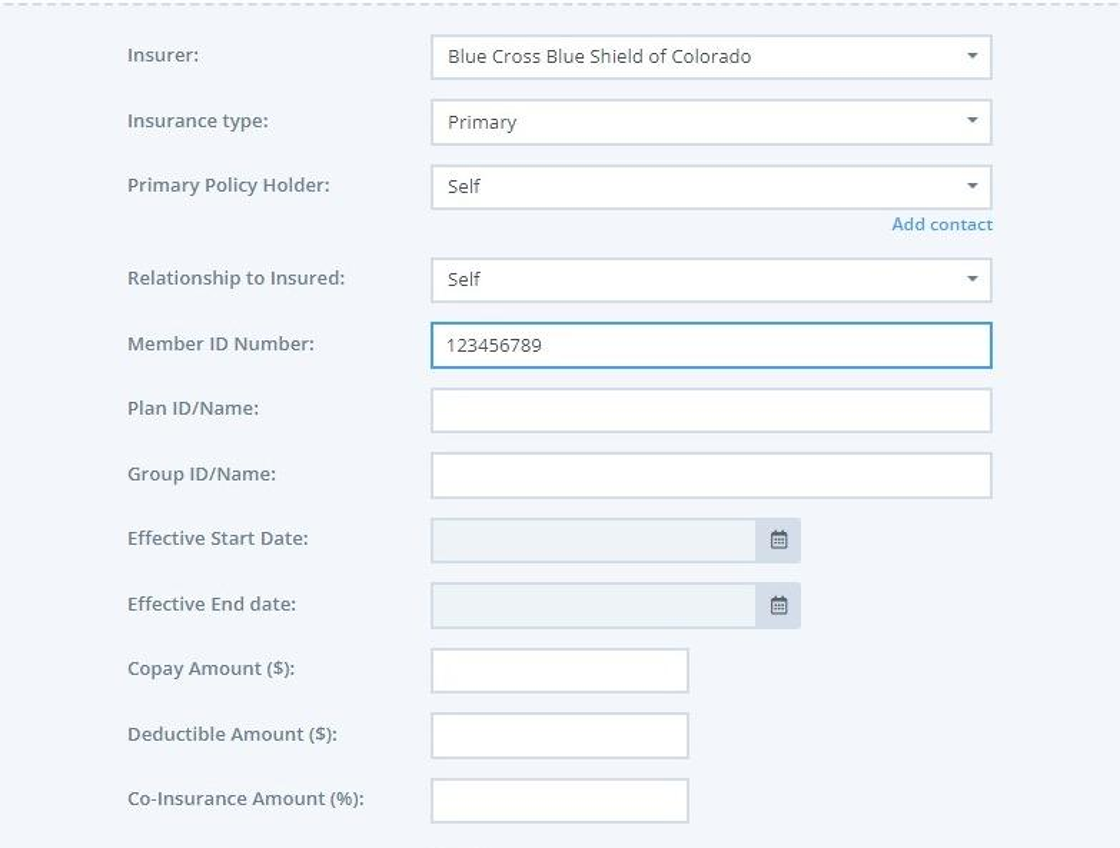
3. Save the changes.
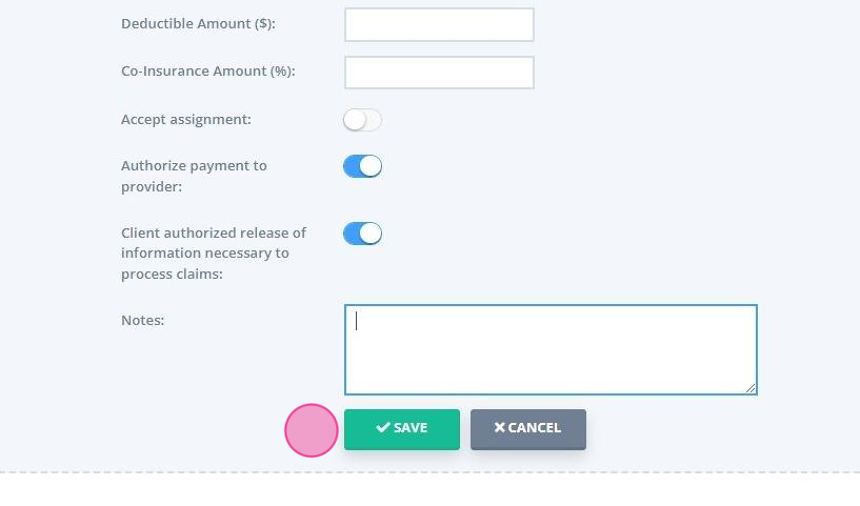
Recording Diagnosis Codes for patients
Power Diary enables you to use diagnosis codes as a tool to make records of diseases, disorders, symptoms, and other reasons for patient encounters, in client profiles and invoices. We have created a video to walk you through the steps:
Watch The Video
Here is also an article with step-by-step instructions for your convenience: Using Diagnosis Codes
Recording procedures and descriptions (CPT)
Procedures should be added as services with the relevant CPT code entered against each. New services can be added by:
This will then be recorded on each invoice that the Service is selected.
Create an Invoice for the service provided
An invoice should be created for each visit from the patient.
There are steps on how invoices can be created in our article here on Creating Invoices.
Creating a Superbill
Once you've followed the steps above, you can now create a Superbill.
1. Open the client's profile and navigate to Billing → Superbills.

2. Click "+ New Superbill".

3. Select the date range for invoices and payments to be included in the superbill.

4. Click 'Show Invoice and Payments'.
5. You can untick any invoices that you don't want to be included on the superbill.

6. Click 'Create Superbill'.

7. Under the Action menu to the right-hand side of the table click on the cog symbol.

8. Select 'Print'.

9. Click 'Print' or download as a PDF file.






